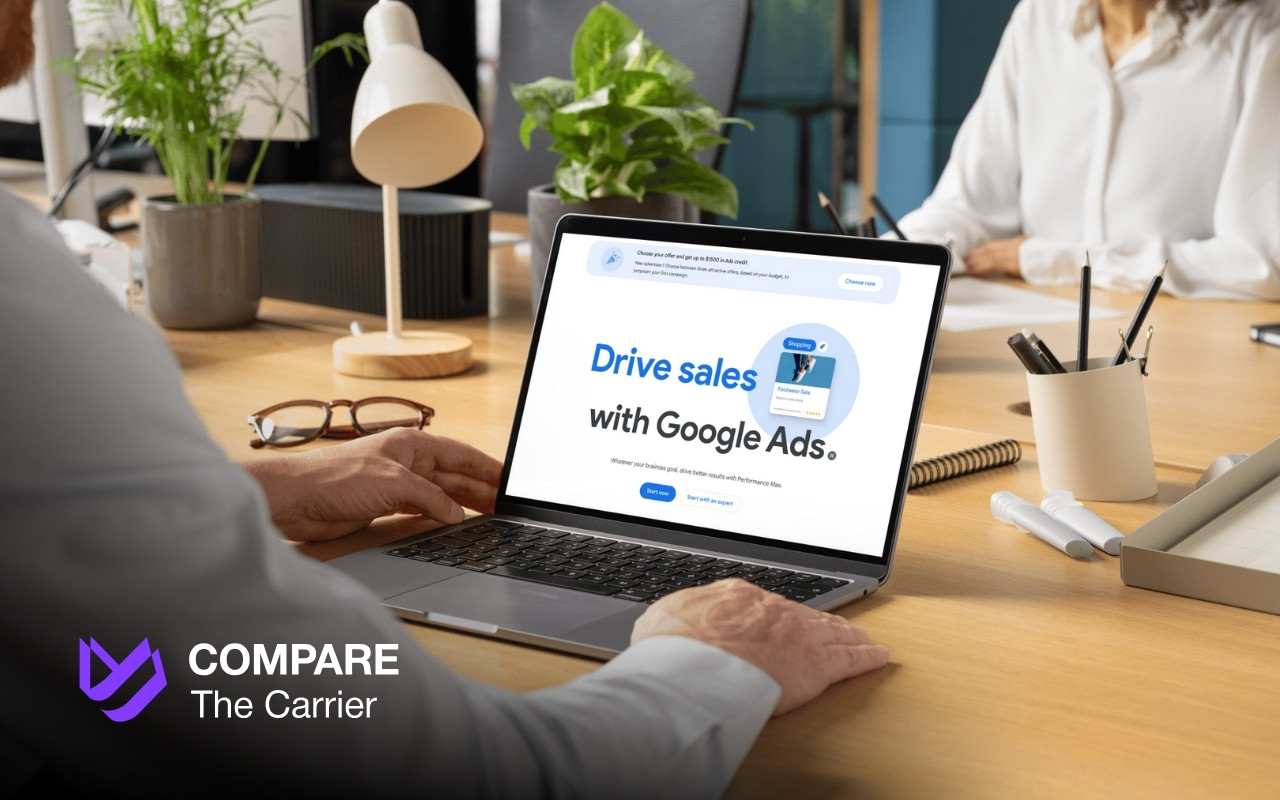In 2024 alone, businesses poured over $184 billion into Google Search ads.
Why? Because Google Ads works. It’s a direct line to customers actively searching for products and services just like yours. But before you can tap into that potential, you need to know how to create a Google Ads account.
This guide demystifies the process of the Google Ads account creation. We’ll walk you through each step, from initial setup to launching your first campaign. No confusing jargon, just clear, actionable advice designed to empower you to manage your online advertising with confidence.
For those seeking a more tailored approach, consider exploring our agency services designed to provide comprehensive support and expertise.
Google Ads 101: A Quick Overview
Before we dive into how to create a Google Ads account, let’s cover some basics.
Google Ads (formerly known as Google AdWords) is Google’s online advertising platform. It allows businesses to create ads that appear on Google’s search results pages, other websites, and apps.
Here’s the lowdown:
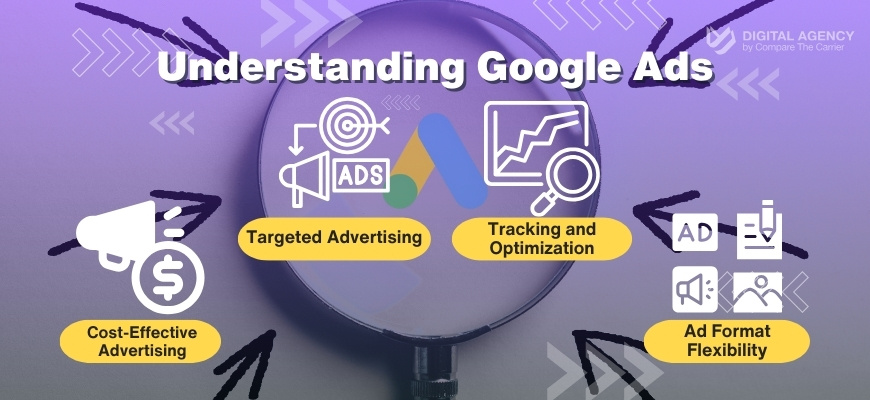
Essentially, Google Ads is a powerful tool that can help you reach new customers, grow your business, and achieve your marketing objectives, acting as a key driver in your logistics marketing strategy. And the first step to harnessing that power is creating your Google Ads account.
Ready to jump in? Let’s get started!
Getting Started: What You’ll Need
Creating a Google Ads account is a straightforward process. Before you begin, here’s what you’ll need to have handy:
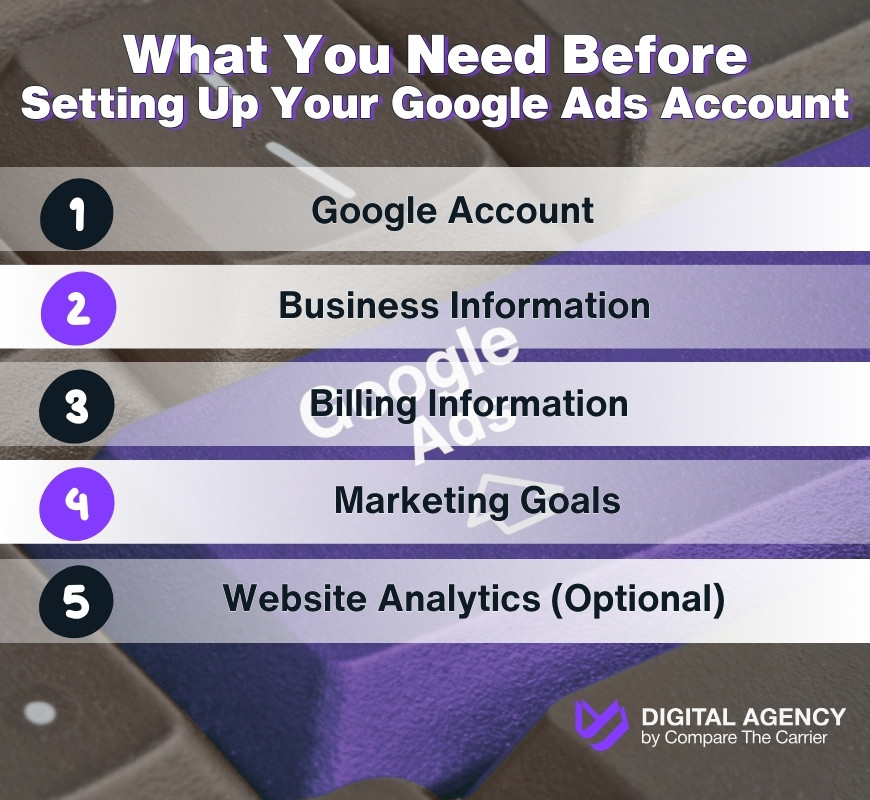
That’s it! With these essentials in place, you’re ready to begin the Google Ads account creation process. Let’s move on to our step-by-step tutorial.
How to Create a Google Ads Account: Your Step-by-Step Guide
Alright, let’s get down to business! This step-by-step tutorial will walk you through the Google Ads account creation process, ensuring you’re up and running in no time.
Follow these simple instructions, and you’ll be a Google Ads pro and generate 5X more transport leads before you know it.
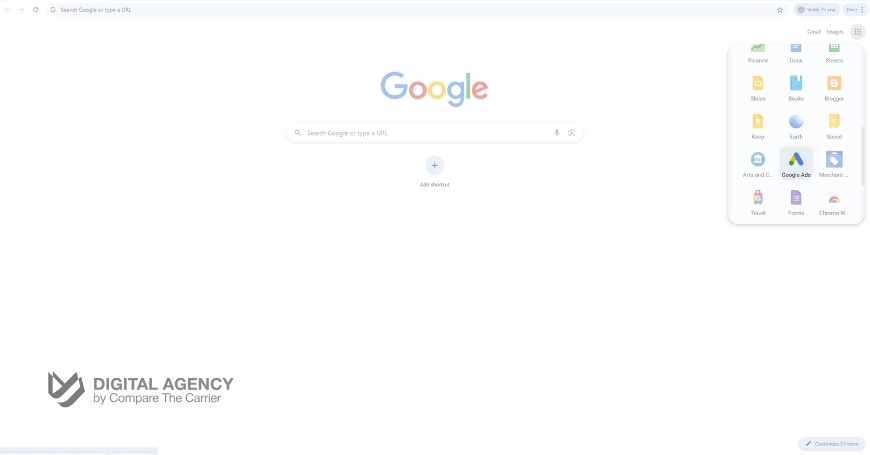
1. Open your web browser and go to the Google Ads website,
the first step in your journey to mastering Google AdWords and generating 5X more transport leads. You’ll be greeted by a clean, user-friendly interface designed to make navigation a breeze.
Check out our specialized auto transport leads to jump-start your campaign.
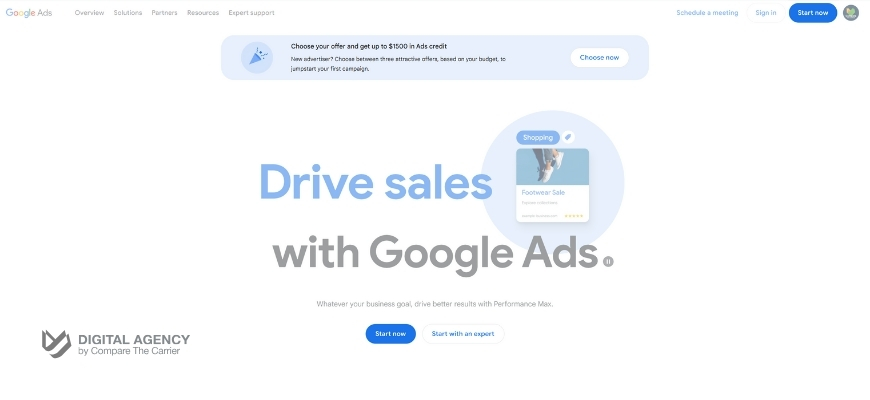
2. Click on the “Start Now” button.
This will initiate the Google Ads account setup process. If you’re already signed in to a Google account, you might be prompted to choose between using that account or creating a new one specifically for Google Ads. It’s generally recommended to create a separate account for business purposes.
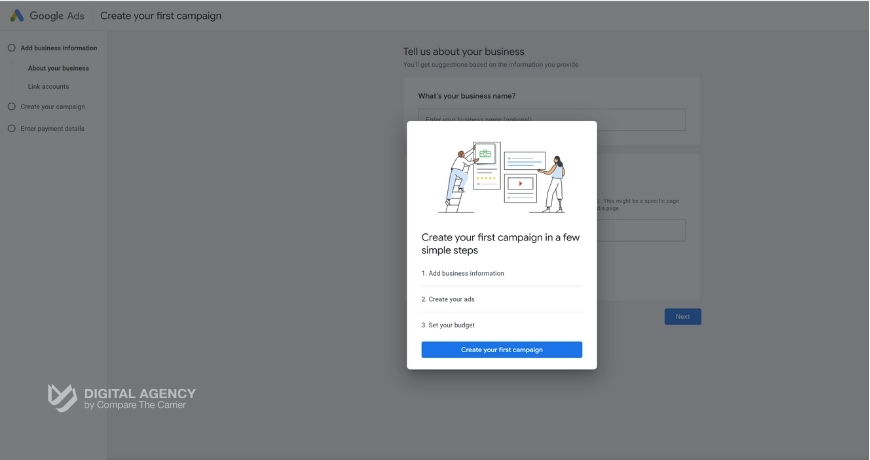
3. Confirm and Continue:
After signing in, you might encounter a pop-up window outlining the process of creating your first campaign. This window simply explains the upcoming steps: providing your business details, creating a campaign, and adding your payment method.
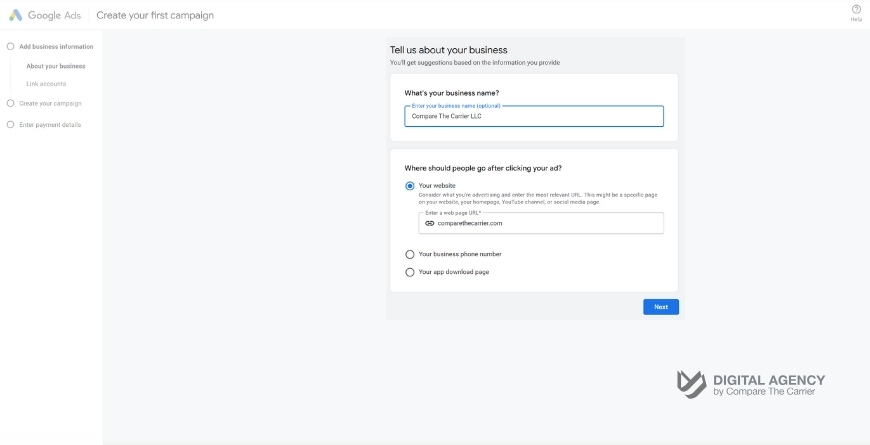
4. Provide Business Details:
You’ll now be asked to provide some basic information about your business. This helps Google Ads tailor your experience and offer relevant suggestions.
In the “Tell us about your business” section, you’ll see fields for your business name and website URL.
You may also see options to link your YouTube channel or add your business phone number. These are optional, so feel free to skip them if you prefer.
Once you’ve filled in the necessary details, click “Next” to proceed.
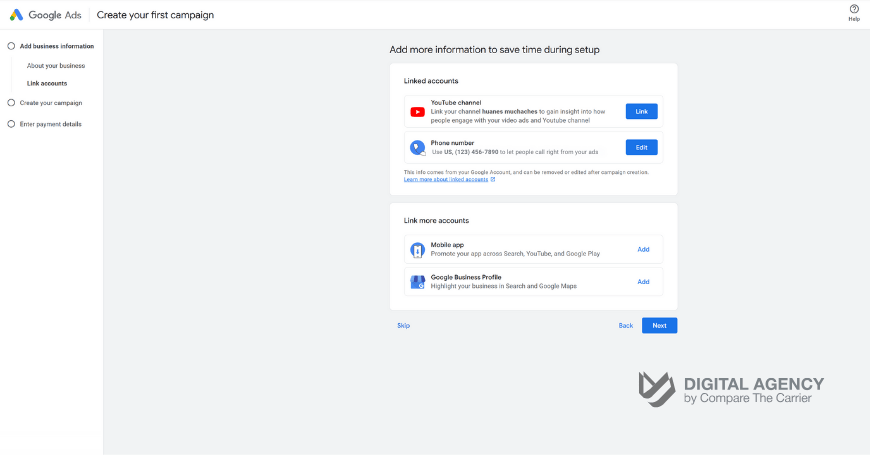
5. Link Accounts:
Google Ads offers the ability to streamline your advertising efforts by linking other relevant accounts. This can enhance your campaigns and provide a more unified approach to your online presence.
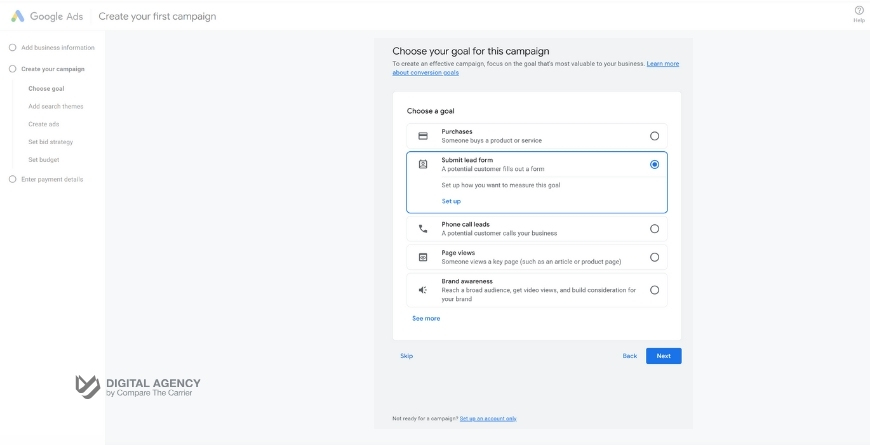
6. Choose a Goal (Or Skip It):
Now, Google Ads will ask you about your primary advertising goal for this campaign. This helps the system recommend relevant features and settings.
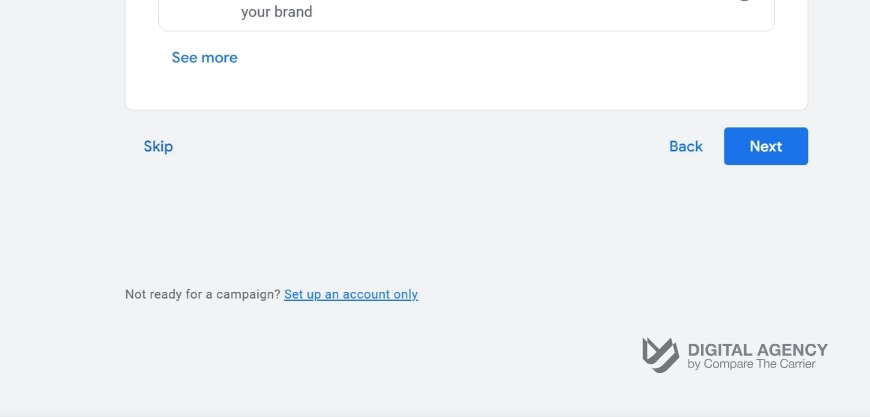
7. Important: Opt for “Set Up an Account Only”:
Google may encourage you to create a campaign immediately. However, this initial setup is simplified and might not be the most cost-effective for lead generation. Instead, look for the “Set up an account only” option. It’s usually written in a smaller font at the bottom of the screen. Clicking this option allows you to bypass the simplified campaign setup and proceed with setting up your account. You’ll have more control over your campaign settings later.
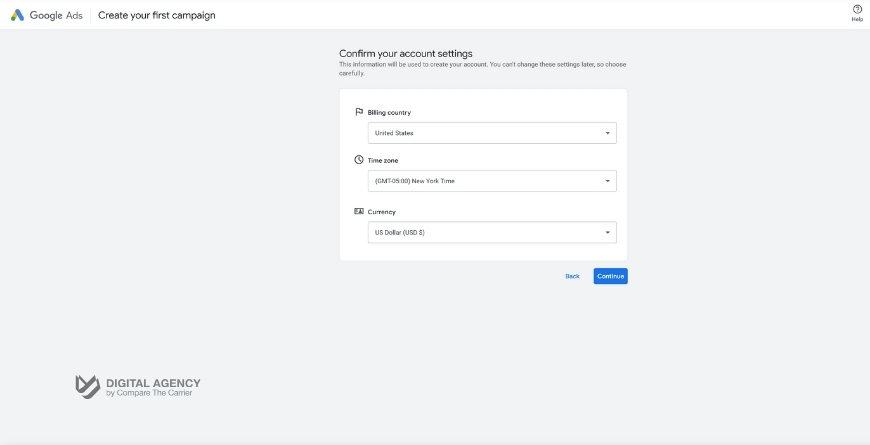
8. Confirm Account Settings:
Before you move on to payment details, Google Ads wants to make sure your account is set up correctly. This is where you confirm crucial information that will affect how your account operates.
Important: Double-check that all these settings are accurate, as you won’t be able to change them later. If you need to make any adjustments, do so now before clicking “Continue.”
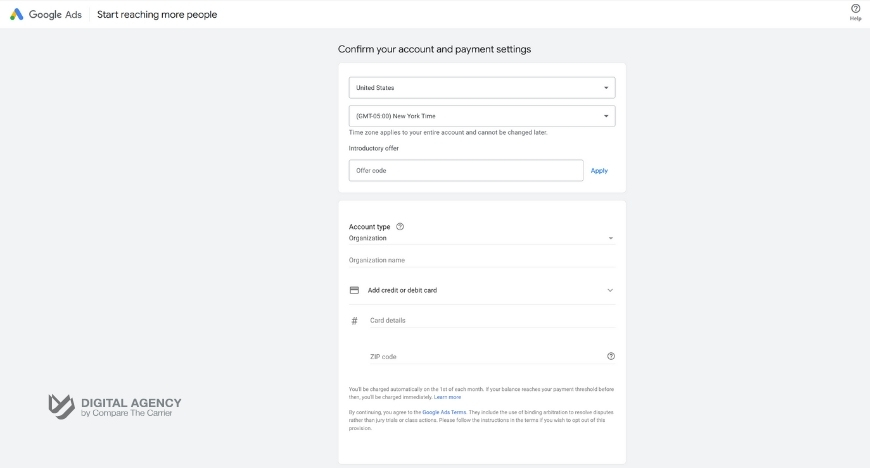
9. Provide Account and Payment Details:
This is where you finalize the setup of your Google Ads account by providing essential information about your business and how you’ll be paying for your advertising.
Important: Ensure all the information you provide is accurate and up-to-date. Once you’ve filled in all the necessary details, click “Continue” to proceed.

10. Personalized Guidance (Optional):
Google Ads wants to ensure you have the support you need to succeed. At this stage, you might encounter a screen asking if you’d like personalized guidance from a Google Ads expert.
This is entirely optional, so choose the path that best suits your needs and comfort level.
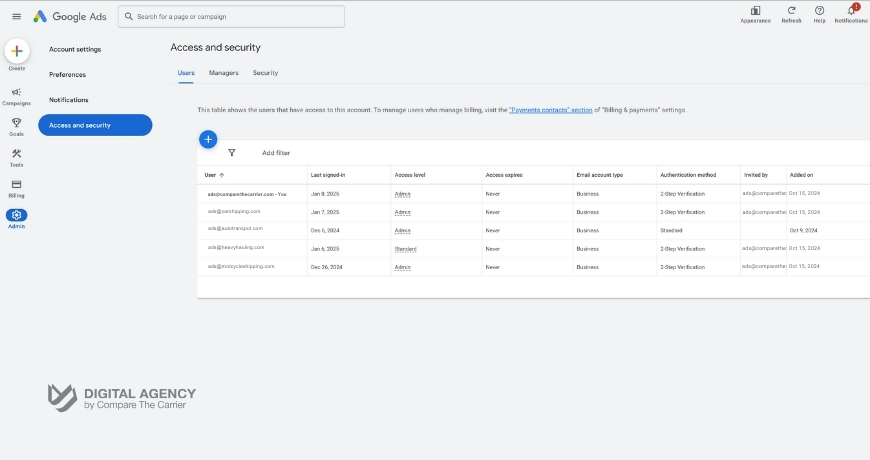
11. Grant Account Access (Important):
To allow our team to assist you with your Google Ads campaigns, you’ll need to grant us access to your account. This step is crucial for seamless collaboration and expert support.
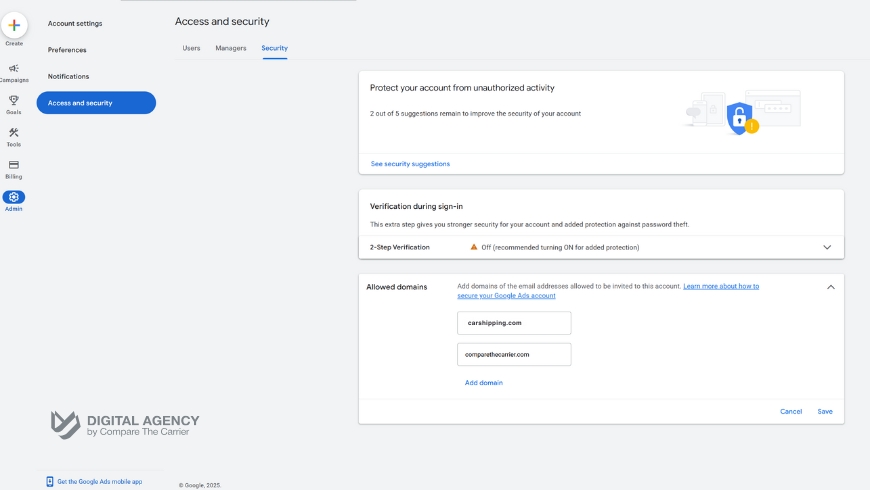
12. Enhance Account Security:
Before inviting our team, it’s essential to enhance your account’s security by adding our domain to your allowed domains list. This ensures that only authorized users from our organization can access your account.
By taking this extra security measure, you’re adding an additional layer of protection to your Google Ads account.
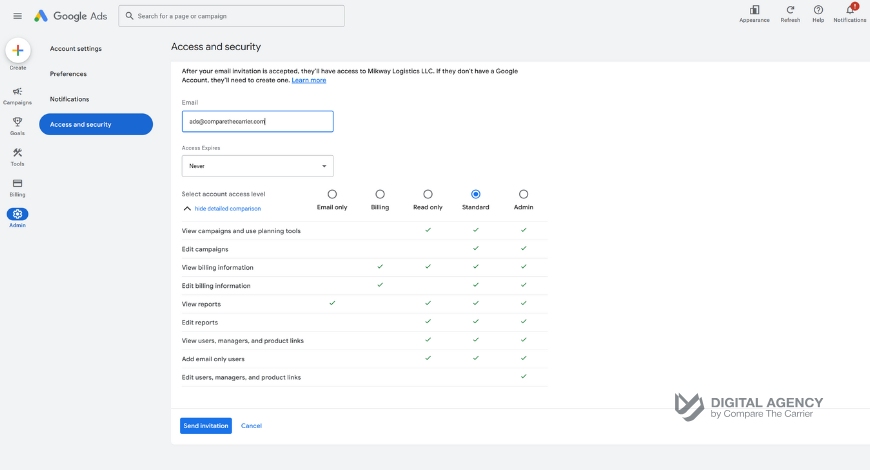
13. Invite Our Team:
Once you’ve navigated to the “Access and security” section and are ready to add a new user, you’ll need to provide some information about the team member you want to invite.
After sending the invitation, our manager will receive an email and accept the invitation to your account.
That’s it! You’ve successfully created your Google Ads account.
Congratulations!
As you’ve set up your Google Ads account, you’re now poised to launch your first campaign. But how do you ensure that your campaign is effective, reaches the right audience, and drives results?
To help you through this critical next step, we’ve prepared a detailed video tutorial titled ‘How to Create Your First Google Ads Campaign.’
This video will guide you step-by-step through the process of crafting a campaign that not only reaches but also engages your target audience effectively.
With the insights from the video, you’re now better equipped to create compelling Google Ads campaigns that can drive significant traffic and conversions. Remember, the key to success with Google Ads is not just about launching campaigns but also about ongoing optimization and monitoring.
Now, let’s take a quick tour of your new dashboard and explore its key features.
Navigating Your Google Ads Dashboard
You’ve successfully created your Google Ads account!
Now, let’s get you acquainted with your dashboard. This is your command center for managing campaigns, tracking performance, and optimizing your ads.
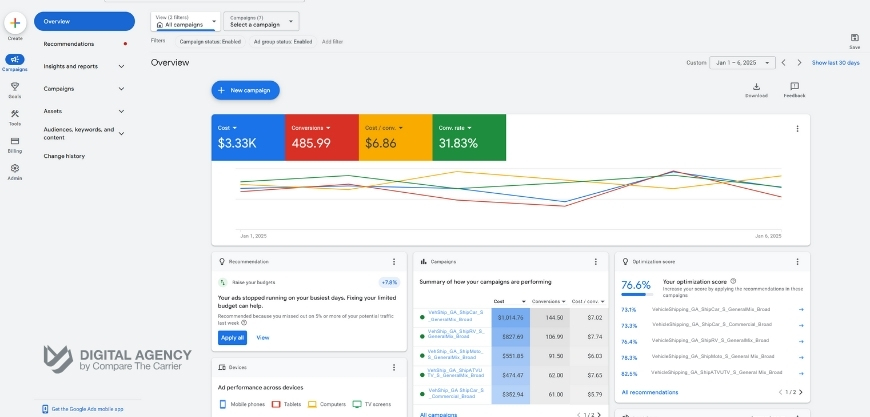
Here’s a quick rundown of the key sections:
Familiarize yourself with these key areas, and you’ll be well-equipped to navigate your Google Ads account like a pro. If you’d prefer a more hands-on approach, our team of experts can manage your campaigns for you, allowing you to focus on your core business operations.
But don’t be overwhelmed by all the features! As a beginner, focus on the “Campaigns” tab. This is where you’ll spend most of your time creating and refining your ads.
Top Tips for Google Ads Beginners
Congratulations! You’ve officially entered the world of Google Ads.

You may start simple, but mastering Google Ads is about evolving strategies and rising to new challenges. It’s not just about playing the game; it’s about staying ahead in the game.
As you embark on your advertising journey, here are some essential tips to help you navigate the platform and maximize your success:
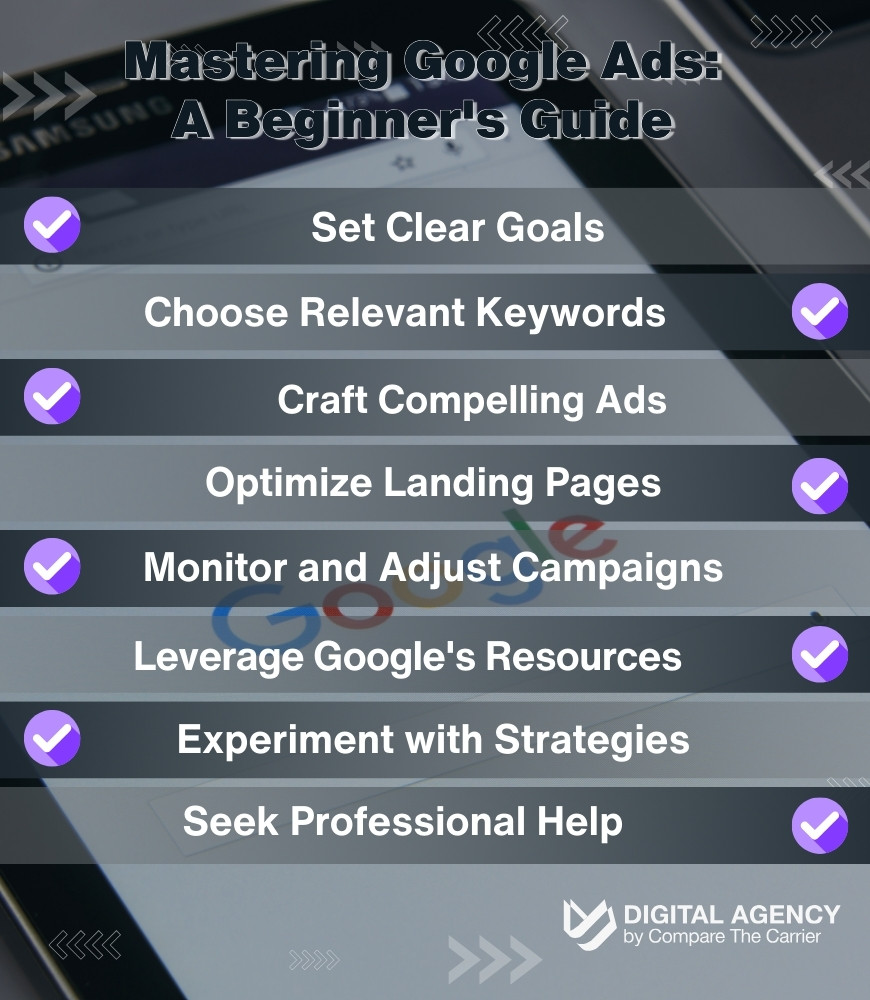
By following these tips, you’ll be well on your way to mastering Google Ads and achieving your advertising goals. For additional support and expertise, explore our agency services designed to help you navigate the complexities of online advertising.
Remember, Google Ads is an ongoing process of learning and optimization. Stay curious, keep testing, and never stop improving your campaigns.
Ready to Take the Wheel?

Creating a Google Ads account is your first step towards unlocking the immense potential of online advertising. By following this step-by-step Google Ads tutorial, you’ve gained the knowledge and confidence to navigate the platform, build effective campaigns, and reach your target audience.
Remember, Google Ads account setup is just the beginning. Continuous learning and optimization are key to maximizing your results. Explore Google’s resources, experiment with different strategies, and never stop refining your campaigns.
Now that you’ve mastered the basics of Google Ads account creation, take your campaigns to the next level with our professional digital marketing services.
Dive in, explore the platform, and watch your business grow!
FAQ
How much does it cost to use Google Ads?
There’s no set cost for using Google Ads. You have complete control over your budget. You can set a daily or monthly budget, and you only pay when someone clicks on your ad (pay-per-click). The cost per click varies depending on factors like your chosen keywords, targeting options, and the competitiveness of your industry. To maximize your budget effectiveness and avoid overspending, consider leveraging our specialized auto transport leads services, which can provide more targeted results at optimized costs.
How do I choose the right keywords for my Google Ads campaigns?
Think like your customers! What would they search for to find your products or services? Use keyword research tools (Google offers a free keyword planner within your Google Ads account) to identify relevant keywords with decent search volume and manageable competition. For businesses in the logistics sector seeking specialized assistance in keyword selection and ad targeting, our digital marketing agency services are designed to hone your campaigns for maximum efficiency.
Can I use Google Ads for my local business?
Absolutely! Google Ads is highly effective for local businesses, and it can be a valuable tool for those looking to get clients for container drayage brokerage. You can target your ads to specific geographic locations, ensuring your ads are seen by people in your area. You can even target people searching for businesses like yours near their current location.
What if I need help with my Google Ads campaigns?
If you find yourself needing expert guidance or full management of your Google Ads campaigns, please fill out our request form for digital agency services, and our team will help you optimize your advertising strategy.
Can I track the results of my Google Ads campaigns?
Yes, Google Ads provides detailed tracking and reporting tools, much like how a top auto transport CRM offers insights into customer interactions and sales pipeline management.
What are negative keywords, and why should I use them?
Negative keywords are words or phrases that you exclude from your campaigns. This prevents your ads from showing when those terms are searched, helping you refine your targeting and avoid irrelevant clicks. For example, if you sell eyeglasses, you might add “sunglasses” or “swimming goggles” as negative keywords.
To effectively manage and optimize the use of negative keywords within your campaigns, our agency services can provide you with expert insights and hands-on assistance.
Are there any resources available to help me learn more about Google Ads?
Yes! Google offers a variety of free resources, including online courses, help center articles, and best practice guides. You can also find helpful resources and blog posts on the Compare The Carrier website or this free logistics marketing plan download to enhance your overall strategy.